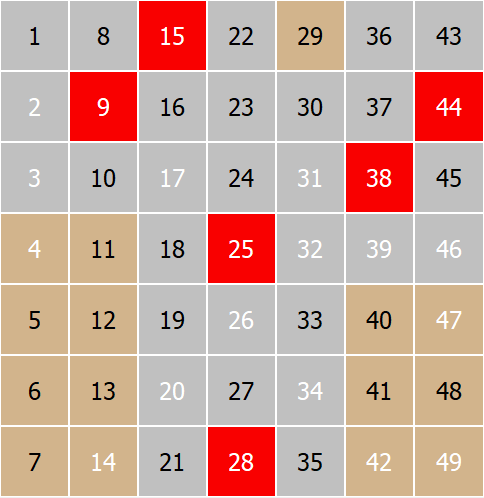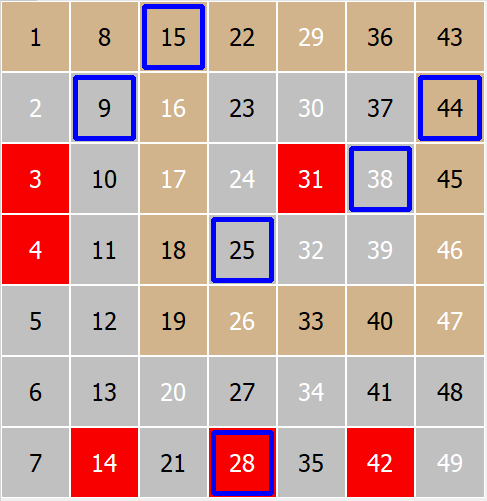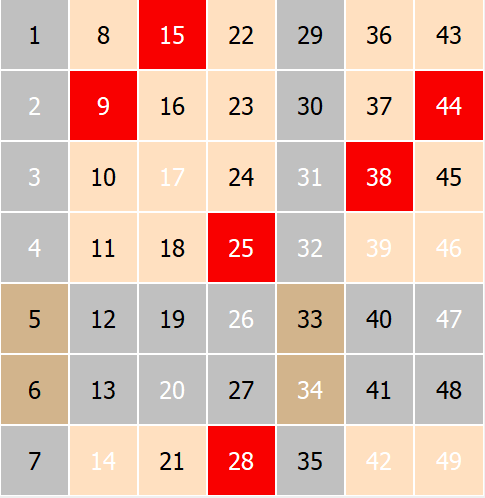Visual Analyser is feature dedicated to analyze lottery games visually, as described in Visual Analysis Concept topic.
The window has the following controls:
Toolbar
![]()
My Choice
Click on this button to display a My Choice tool found on the right side of window
This tool will allow you to create a ranking of numbers based on your own observations of individual analyses.
You can also display this tool by selecting the My Choice page on the right side of window.
My Analysis
Click on this button to display My Analysis tool found on the right side of window
By using this tool you can analyze your own numbers.
You can also display this tool by selecting the My Analysis page on the right side of window
Click on this button to display a Options tool found on the right side of window
Using this tool you can edit some of program options related to this feature.
You can also display this tool by selecting the Options page on the right side of window
Show Help
When you check this but you can see help topics about any window's element when you click on it.
Also, after you analyze something then analysis help topic will be shown
Analysis Menu
![]()
This menu contains all available analysis methods. To analyze something just choose a method from the menu.
See Analysis Methods for detailed descriptions of all methods.
Primary Number Type Switch
![]()
When you click on any if these button you can change the primary number. Please refer to Numbers Type Switch topic for details.
Days Switch
![]()
When you click on any if these button you can change the primary day of analysis. Please refer to Days Switch topic for details.
Analysis Screen
Analysis Screen is a place where all analysis diagrams are shown.
Visual Analyser can show two identical screens, one for main game numbers and additional for game bonus numbers if necessary
Informational status bar is on the bottom of the screen, and shows:
1. Current analysis description.
2. Currently selected on the analyzer screen draw's date and its numbers
3 Any ticket numbers from current main analysis or numbers from selected diagram analysis.
View Menu
![]()
View menu is located on right side of Analysis Menu. The menu has the following buttons:
Switch Ticket Numbers View Mode
Here you can switch between between modes how the Ticket View will show the game numbers.
Individual numbers from the draw |
Numbers put over the previous draw, to see how they were drawn. |
|
|
< > |
|
Switch Ticket Mode Numbers - Grid
Here you can change the ticket view between the Game Layout view and the Grid View
Game layout view shows all the special numbers types like Contact, Outside, Hot, Cold, Odd, Even |
Grid view shows Connected, Unconnected, Disconnected numbers |
|
|
< > |
|
Previous Diagram
Moves the analyzer's screen to view previous diagram and show its analyzing tips if they are enabled
Next Diagram
Moves the analyzer's screen to view next diagram and show its analyzing tips if they are enabled
Previous Diagram
Moves the analyzer's screen to view previous diagram and show its analyzing tips if they are enabled
Next Diagram
Moves the analyzer's screen to view next diagram and show its analyzing tips if they are enabled
All buttons here have shortcut keys so you can work with analyzer screen faster, please see at the end of topic for key association info.
Toolbar's buttons
Toolbar's have additional button which allow you to control the analysis screen analyzed draws position and move between analysis.
Previous analysis
A left arrow button located on the left side of the window.Click this button to show the previous analysis.
Next analysis
A right arrow button located on the left side of the window.Click this button to show the next analysis.
Previous lottery draw
A left arrow button located on the right side of the window
Click this button to show the previous lottery draw on analyzer's screen and on ticket view.
Next lottery draw
A right arrow button located on the right side of the window
Click this button to show the previous lottery draw on analyzer's screen and on ticket view.
First lottery draw
A last right arrow button located on the right side of the window
Click this button to show the last lottery draw on analyzer's screen and on ticket view.
Navigation pane
Navigation pane on the right side of the window has three tools:
My Choice, this tool will allow you to create a ranking of numbers based on your own observations of individual analyses.
My Analysis, this tool will allow you to analyze your own numbers
Visual Analyser Options page where you can set couple of options for Visual Analyser.
Keyboard Keys
Show Help F1 (If enabled by you in software options)
Next Analysis - Page Down
Previous Analysis - Page Up
Previous lottery draw - F9
Next lottery draw - F10
Next Diagram - F7
Previous Diagram - F8
All Numbers Shift+F1
Contact - Shift+F2
Outside - Shift+F3
Hot - Shift+F4
Cold - Shift+F5
Even - Shift+F6
Odd - Shift+F7
Connected - Shift+F8
Unconnected - Shift+F9
Disconnected - Shift+F10