This page has software-wide options options which controls how tickets are created and what analysis range of draw numbers is used to analyze game.
The page can be displayed by clicking on the Lottery Options button, located on main software toolbar on the left side.
Analysis Range Options
Here you can set the number of previous numbers to be analyzed.
The range of draw numbers is used by Visual Analyser, Tickets Generator and One Step Analysis.
How to set range
To set a range you can use one of the following methods:
•Move slider from left side to right side.
•Enter lottery drawings position into a From and To text boxes
When setting lottery drawings range you are setting from: latest lottery drawings to oldest lottery drawings, the same direction like the numbers are shown on Lottery Numbers window.
The latest lottery drawings are at position 1 are the oldest numbers follows to the right side on the slider
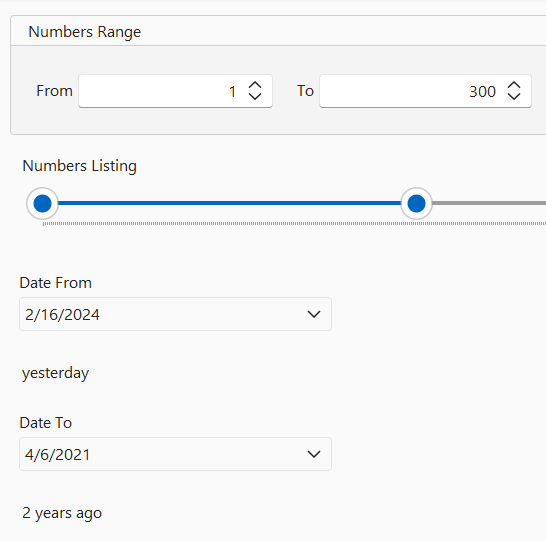
For informational purposes only; Date From and Date To shows the range of numbers as dates with short description below.
Tickets & Numbers
Here you can set the options for creating tickets and game analysis.
These options o are used by Tickets Generator and One Step Analysis.
Numbers
When game opens check for updated numbers
If this options is checked then program will download the latest lottery numbers and update your numbers automatically.
If not checked a sample numbers are generated and then you must replace them later with the real ones.
To replace the numbers, you can download them later using Lottery Numbers Manager or click on Update Selected button found on My Game toolbar or game card.
Filters
Use default filters with One Click Analysis
If this option is checked, the program will use your default filters when performing the one step analysis.
Prior to using this option, you must have your filters set up at My Filters page of Tickets Generator, also you must set which filters are default.
You must select which filters are the default ones, you must do this even if you only have one set of filters for a given game
To mark which filters are default, select the filter with the mouse in the filter collection list and click the Set As Default button
One Click Analysis
Run one step analysis at startup
If checked the program will perform the One Step Analysis at the software startup. You can also turn it on on My Games window.
Below are the additional options used by One Click Analysis:
Print to default printer
If checked then after the One Step Analysis finish creating tickets you can print them directly to your default printer
Please note you will not be asked to select printer, this is direct quick print.
Show tickets on window
If selected then after the One Step Analysis finish, you can see the created tickets on a Tickets Generator window
This is the default option, if not checked then the window will not open, the tickets may be printed instead, but they always are saved to your Tickets Collection
Send SMS with tickets
If checked then after the One Step Analysis finish, you can text tickets to your phone
Send an email with tickets
If checked then after the One Step Analysis finish working, you can send an email with tickets
If you want to use your own settings and server then additional options are required to set up to have it working with text messages and email,
see the Email Setup topic how to set it up.
Generator
Quantity of tickets to create
Enter here how many tickets you want to generate.
Keno spot numbers
When you are creating tickets for a Keno game then this option becomes available.
Choose or enter how many numbers (spots) you want to play (from 5 to 10 usually)
Pick numbers distribution
You can choose the pick numbers distribution mode in which game numbers will be generated.
Choose it from the drop down list. See the Pick Numbers Distribution topic for more information.
Attempts to successful ticket generation
Here you can set how many times the program will try to generate ticket using filters before potentially it will not be possible.
By default the program will attempt 100 times to try to generate the ticket, if happens that it will be impossible to generate ticket using given filter criteria then the ticket will not be generated.
Show Help
Shows the help page with this topic.