In software you can print the data in two modes.
These two buttons are available on many software windows:
Quick Print mode, which lets you print directly to the default printer
When you click this button no questions about choosing a printer etc nor confirmation will be asked just the data goes directly to the printer.
In this mode the data will be printed as text only
Print Preview mode. Advanced mode that lets you customize the document output.
When you click this button then a special Print Preview window opens where you can use customization features.
But of course you can use it for direct printing as well.
In this mode the data will be printed as it looks like on software features
All functions are described in the next topics
Here is a sample picture of the Print Preview window
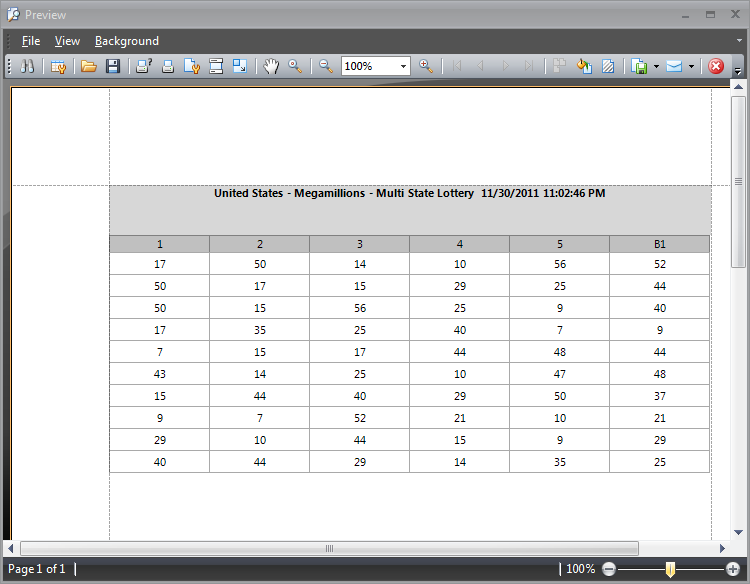
File Management
•Save a Print Preview to a File
•Load a Print Preview from a File
Printing and Page Setup
•Print a Document via the Print Dialog
•Print a Document Using Default Settings
•Change Printing Settings via the Page Setup Dialog
•Specify Page Margins in Print Preview
Headers and Footers
•Insert Page Header and Page Footer into Printed Documents
•Insert Page Numbers into Printed Documents
•Insert Date and Time into Printed Documents
•Insert the User Name into Printed Documents
•Insert a Logo into Printed Documents
Scaling
•Scale Print Preview by Entering a Zoom Factor
•Scale Print Preview by Specifying Width in Pages
Viewing and Navigating
•Navigate Between Pages in Print Preview
•Search for a Specific Text in Print Preview
Watermark and Background
•Change Watermark and Background Settings in Print Preview
Exporting
•Image-Specific Export Options
Miscellaneous
•Customize Printing Settings of Charts
•Customize Printing Settings of Grids
Warnings and Error Messages
•Warnings and Error Messages in Print Preview